I was thrilled when I first started working with WSS V3 and saw that the list item pages for creating, viewing, and editing list items were actual web part pages. This opened up a way to customize these pages for various lists in a way that was very difficult to do in WSS V2. But then I was shocked to find that the pages lacked an option to place them into edit mode. I knew these were web part pages because I could open them using SharePoint Designer 2007 and add web parts that way, but that was not always an option, especially when working on a client’s computer.
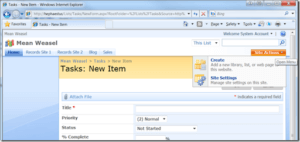
I examined what happened on other pages when a user placed them into edit mode. It turns out to be fairly simple. All the web user interface needs to do is call “MSOLayout_ChangeLayoutMode(false)” JavaScript method. Thankfully, Internet Explorer 8 has a very handy way to do this using the IE 8 Developer Tools Script Console. Here’s what you do:
- Navigate to the list’s Item page that you want to edit in Internet Explorer 8New Item – “<list_url>/NewForm.aspx”
View Item – “<list_url>/DispForm.aspx”
Edit Item – “<list_url>/EditForm.aspx”
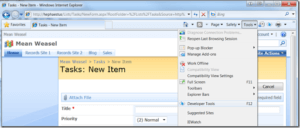
2. Open the developer tools from the Tools menu or use the “F12” key
3. Switch to the Script tab 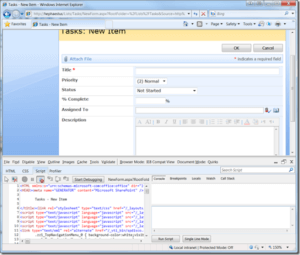
4. Execute the following JavaScript in the Run Script text box:
window.location = ‘javascript:MSOLayout_ChangeLayoutMode(false);’;
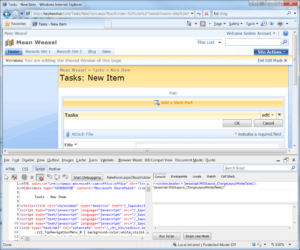
Presto! The page is now in edit mode and you have the familiar tools to edit and remove web parts. Just be careful: do not remove the New Item form from the page or you will need SharePoint Designer to add it back. The interesting thing is that once you’ve done this once for a list form, that form will then have the Edit Page menu item back on the Site Actions menu:
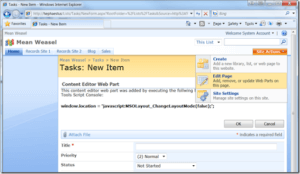
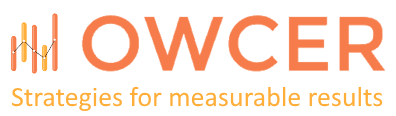
You can achieve the same thing by adding toolpaneview=2 parameter on the url address. Example …/newform.aspx?toolpaneview=2