Last year I wrote a post about how some x64 (64-bit) systems cannot use more than 3 GB RAM, even though that is one of the main purposes of getting an x64 system.
During the course of working with one such system, I discovered an unsettling development: the Vista x64 system that previously could not use more than 3 GM RAM started reporting that it could now use all 4 GB of installed RAM. Just a couple of months ago, Vista x64 reported that the system could only use 3 GB RAM.
I was confused.
The reason the system could not use all 4 GB RAM was because of a limitation in the chipset the manufacturer had used. There was no hardware change, so I did not see how the system could now address the additional memory. Yet, there it was, when I right clicked on the computer properties, Vista said that there was 4 GB RAM.
A friend of mine finally helped to crack the nut. In some BIOSes, the BIOS will actually report two different values the “memory in the system”. The BIOS in this system reported correctly that there was 4 GB RAM installed, but it also reported that only 3 GB RAM were addressable. Read the previous post for the details. Before the Vista update, the System Properties screen reported the amount of addressable RAM in the system. After the update, the System Properties screen started reporting the amount of installed RAM in the system, even if a significant portion of the RAM was unusable by the operating system. You can get to the System Properties screen by right clicking on Computer in the Start Menu, and select Properties.
That’s a big problem!
The whole point of the System Properties screen is to give users a fast glance at the capabilities of a particular computer. The information has to be accurate. I have often used that screen when shopping for a computer in retail stores.
So, if the System Properties screen can’t be trusted, how do you figure out how much memory the system can really use? Well, my friend found a good way. Open up the command prompt and type SYSTEMINFO (Start -> Run -> Cmd -> Ok -> SYSTEMINFO). You can read more about the SYSTEMINFO command here.
Here is a comparison between the SYSTEMINFO command on the left, which correctly reports the amount of usable RAM as 3 GB, and the System Properties screen on the right, which incorrectly reports the amount of usable RAM as 4 GB:

(Click on the image to see a larger copy)
The contradictory information between the two screens is highlighted in yellow. I really hope this gets fixed soon. As more and more people start looking at x64 systems, they need an easy, reliable way to guarantee that the system that have purchased or are considering can actually use all of the memory for which they are paying.
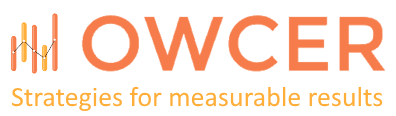
Here is the problem with name brand computers. They have customized Bios which locks out a lot of Bios features that 3rd party motherboard companies don’t. Name brand computer companies say that they do this to protect the consumer, but locking out essential features that you will one day need to enable like Software and Hardware memory remapping to allow the Bios to address all 4gb of ram or more is inexcusable to lock out.
If you have 4gb of ram or more installed on your pc, you have to enable software and hardware memory remapping in the Bios so that you can fully utilize all 4gb or more of ram For your 64 bit OS. Most name brand computers have these types of features locked out. They are either enabled automatically of disabled automatically. People that are using a computer from a name brand company that’s a couple years old and that are able to support 4gb of ram may not be able to because the name brand computer company at the time might have disabled the software and hardware memory remapping feature for whatever the reason. So once you put 4gb of ram in, you think you are set, but then you find out that your 64 bit OS is reading 3gb of ram still, because your Bios is still only reading 3gb of ram and there is no way to fix this, because your software and hardware memory remapping feature is locked out. The only way to fix this is two hope that your name brand computer company comes out with a Bios update to fix this problem by enabling the software and hardware memory remapping feature, but If they haven’t still came out with a Bios update to fix this problem yet and your computer is more then 2 years old then chances are they never will and you just wasted your money on extra ram.
To follow up my last post.
Here is the software and hardware memory remapping feature that 3rd party motherboard companies have in their Bios that allows you access to these settings that name brand computer companies lock out in their Bios.
As you can see there is an option to enable software and hardware memory remapping that will allow Vista access to all 4gb of ram on this 3rd party motherboard.
link
http://www.chinhdo.com/20071114/vista-epox-4gb-issue/